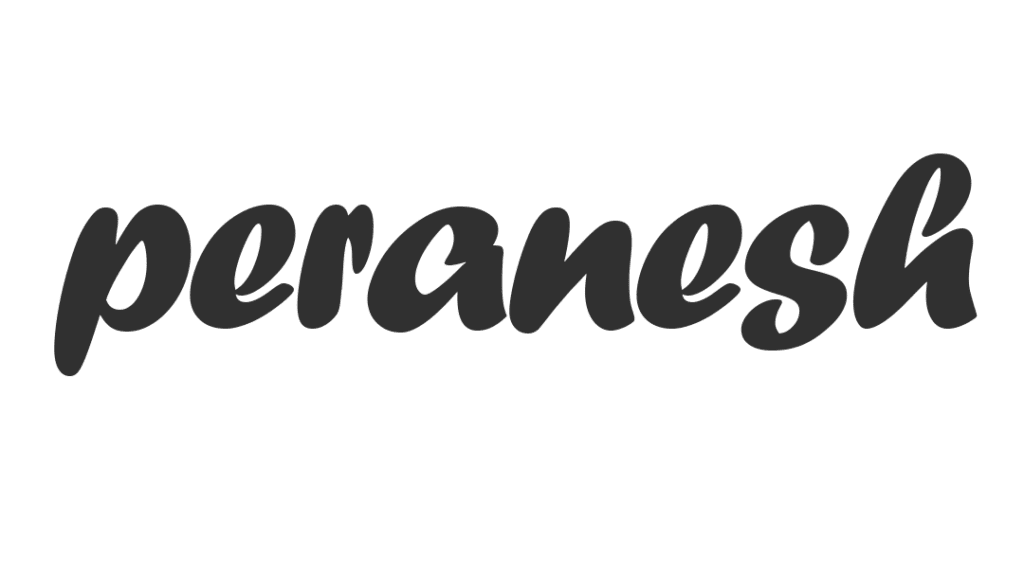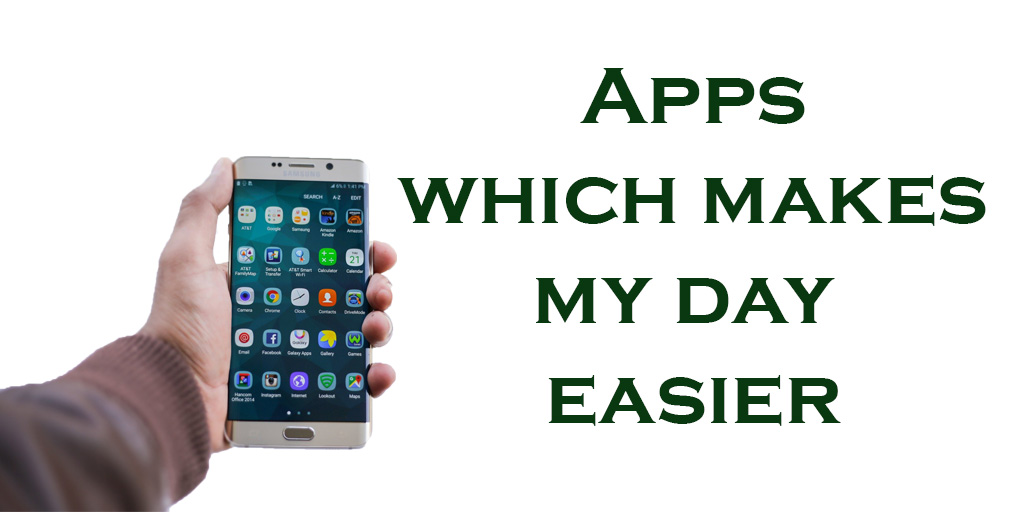In today’s world there are so many distractions around us, in between this we’re not able to remember and keep track of everything we do, to make that easier we need a few apps for accountability. Here I’ve done some research, used multiple apps with the same feature, and narrowed down all the apps out there to my convenience. When it comes to productivity apps, apps that work for me may not work for you. So, the forthcoming apps which I used are based on my usage, comfortability, and UI experiences. (If it’s not working for you, you can try similar apps of the same usage).
Let’s get started,
1. Tick-Tick
It’s a “To-do” app, there are plenty of apps out there, especially for the To-do category. And I’ve changed almost three apps in this category due to my comfortability and settled down with “Tick Tick”, for its widget support on mobile and we can also sync it on our PC.
Here you can create recurring to-dos for our everyday activities, and I have set up To-do’s for my daily activities, and monthly I’ve created recurring to-dos for my bills and yearly for any notable activity if I want to remember. It comes with reminder options and alert notifications.
The Tick-Tick app allows us to create separate folders and lists, in that we can create watchlists for books, movies, and web series. Suddenly if I am bored, I can just scroll and find a book, movie, mini-series, and watch/read that, instead of going into my IMDB or Goodreads watchlist.
You can sync this app with your Google account and it’s an ad-free zone. It also provides you with a habit tracker, if you want you can use it, but I am using a separate app called “Habit” for that and will come to this later.


Download from here.
2. Instapaper
There are too many interesting things we see on the internet, and we can’t read all of them at once. To resolve this, we have “Instapaper” which is a Read-it-later app, and we can share the link which we want to read later.
Instapaper helps us by copying the texts and required images related to that post from the shared link 
All you must do is share the web/blog page you find interesting to read to the Instapaper app and later you can read the blog by opening Instapaper when you’re in leisure. It automatically downloads the contents of the page you shared and keeps it in your local, so you can access them even when you’re not connected to a network.
Instapaper is an ad-free app, and it supports Android, iOS, and the web for reading the article you saved.

Download from here.
3. Habits
Habits application is for tracking all our habits in one place and really helps me to build a new habit and helps me keep running on the existing habit. For example, if I want to build a reading habit, I will create a habit of reading books and at the end of the day I need to enter how many pages I’ve read for the day, and this drives me to follow the very next day also (like after completing a habit for the day we get a dopamine hit when pressing the tick button as an accomplishment, and for the next day to have that dopamine hit at least we’ll try to complete the habit for that day).
It also provides you statistics of your habits in calendar format, how many streaks you have made (this is also an additional motivation to keep me running) , and how many days you did not follow the habit which all makes you improve the habit even better.
It’s an ad-free app, the only con is we don’t have a Google sync for this application.


Download the app from here.
4. Money Manager
I used to make an entry of my spending in a note for a long time and after finding “Money Manager” I got comfortable with this for the last 4 years. The flexibility of the app is excellent means you can modify it in whatever way you wish. You can create a new expense folder in which you can divide further for each expense.
Its excellence is shown in the “Stats” window where it shows us in a few seconds where we’re spending high, our unwanted expenses, whether we’re making our investments properly or not, and compare with the previous month’s income/expenses as well which makes us control our spending.
After using the money manager, I don’t need to remember a few things like when I did my last haircut, bike service, or when I paid the due amount because I can just open the app and find the date by scrolling up and down that’s it.
Money manager syncs daily with your google account but it’s not an ad-free application and to access it from your PC you must share it with any of your friends and make them install it, then you’re free to access it from your PC.


Download from here.
5. Notion
Notion is an all-in-one solution. This will be the best app I have ever seen in the last few years because this gives plenty of advantages to users. I can even make a separate post for this application alone because the notion is way ahead of every other productivity app. Even the post which you’re reading now is first drafted in Notion.
It gives you a workspace in which you can create a database of yourself and manage whatever you wish to enhance your productivity. You can create pages, tables, and journals and they’re providing plenty of pre-defined templates already and you can choose any of them and start from there.
I am using notion for creating content for my blog posts, it’s useful for my stocks journal and it helps me to create a summary or note the take-aways from the books I am reading, and I am managing a few of my personal stuff in it.
In simple I can say, whatever apps we have seen before for productivity like to-do lists, notepads, habit trackers, and money management everything can be managed in this one effortlessly.
Notion provides a clutter-free, user-friendly interface and the only con we face is that it takes time to set up your entire workspace. You can manage “Notion” on both PC and mobile and it’s ad-free.

Download Notion for desktop and mobile here.
6. Special Mentions
The above-mentioned are the apps that I use daily, and it makes my day easier. Along with this, I’ve got a few other apps to special mention like
Google Keep Notes– I am using “Notion” for documenting long-format of notes and this one is Google’s “Keep notes” a tool for notepad. If I must take quick notes, I use this one, or if I am going shopping it helps me to create a quick grocery list of items and I delete them once it is done. It also helps me in making a note of my immediate thoughts which pop suddenly.
Google Photos – I used to delete photos from my mobile gallery, I want that to be clutter-free, so I often move photos or screenshots which are important to Google Photos.
Google Drive – Drive helps me to manage all my important documents in one place like my portfolio, ID proofs, offer letters, pays lips, etc. . It’s a very convenient cloud storage and provides a 16GB of storage for all Gmail users and that is more than enough to manage our files.
Especially for the above three Google apps, I am a person who uses my laptop equal to my mobile, sometimes even more. Google apps help me in that I can use them in both mobile and PC based on my needs, and these are all ad-free since Google powers them.
Microsoft One Note – I am using One Note for my office use only and it helps me to take instant notes, and screenshots and if I learn any new tech, it helps me to manage those notes so I can have them in handy whenever I’ve doubts.
Simple Weight – It’s just a weight monitoring tool and I’ll be aware if I am not at my correct weight so that I can control my daily calorie intake accordingly. It gives you statistics of your weight, it helps me a lot in managing my weight.
Grammarly and Microsoft editor – I make a lot of grammar mistakes when writing my blog, even the post which you’re reading now is corrected by both Grammarly and Microsoft editor. Grammarly corrects the basic level of grammar, but Microsoft editor helps me with the sentences which Grammarly could not.
Hope this post may help you in building a productivity system with your gadgets, see you all in another great post. Thanks and bye!
Take care,
Peranesh xx